Convene SSO App Setup Guide
- Download and install the Convene app (iOS, Android, Windows or Mac OS) from
azeusconvene.com/downloads - Once installed, tap the Convene icon.
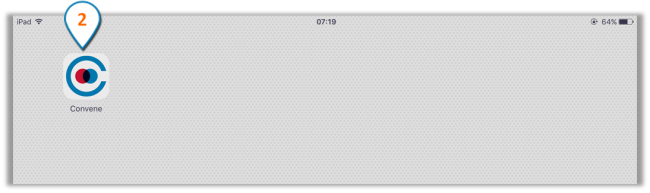
- Tap set up the app manually.
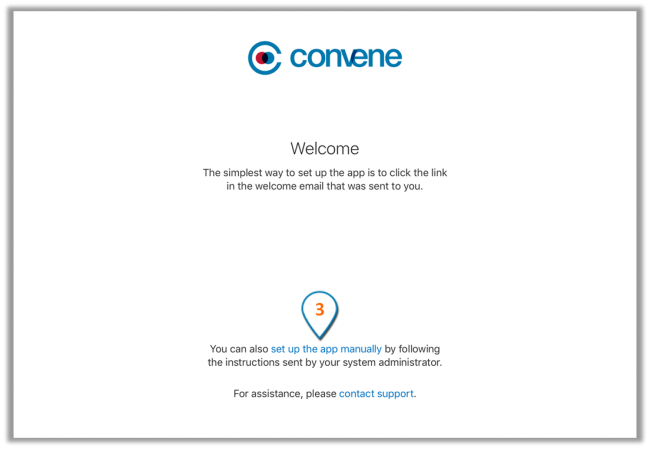
- On the welcome page, type the Convene address of your organization, which you may obtain from your system administrator
- Tap Continue.
- If you have already logged in to your Identity Provider, simply:
- Enter your username.
- Tap Sign In.
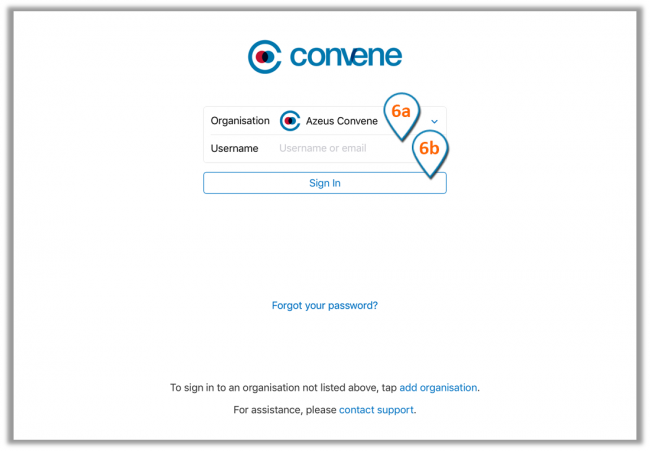
- If you aren’t logged in to your Identity Provider, you will be prompted to do so first. Upon successful login to your IdP, you will be redirected back and be logged in to Convene.
