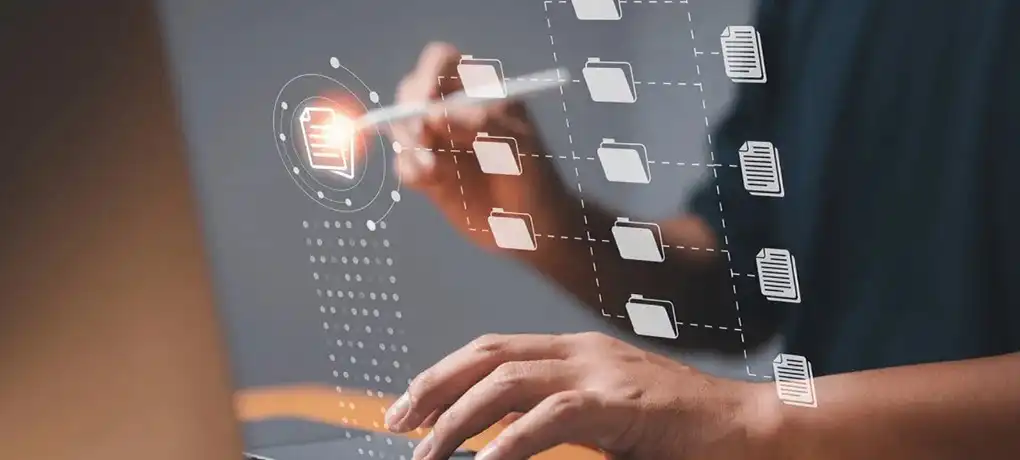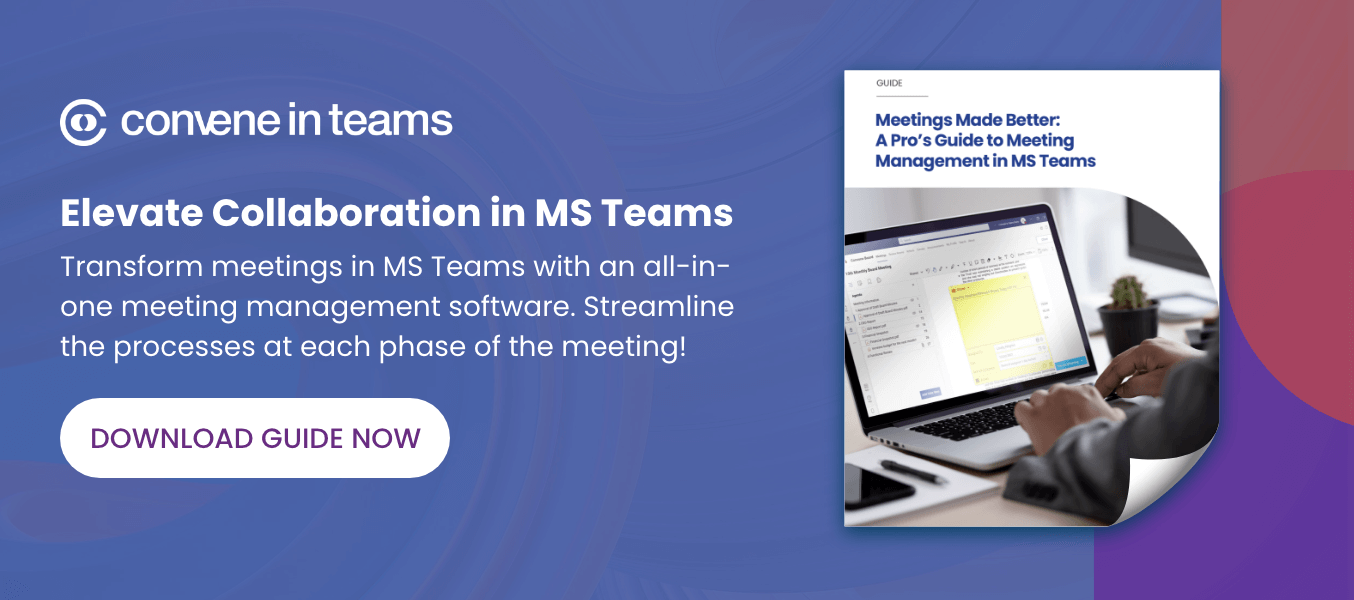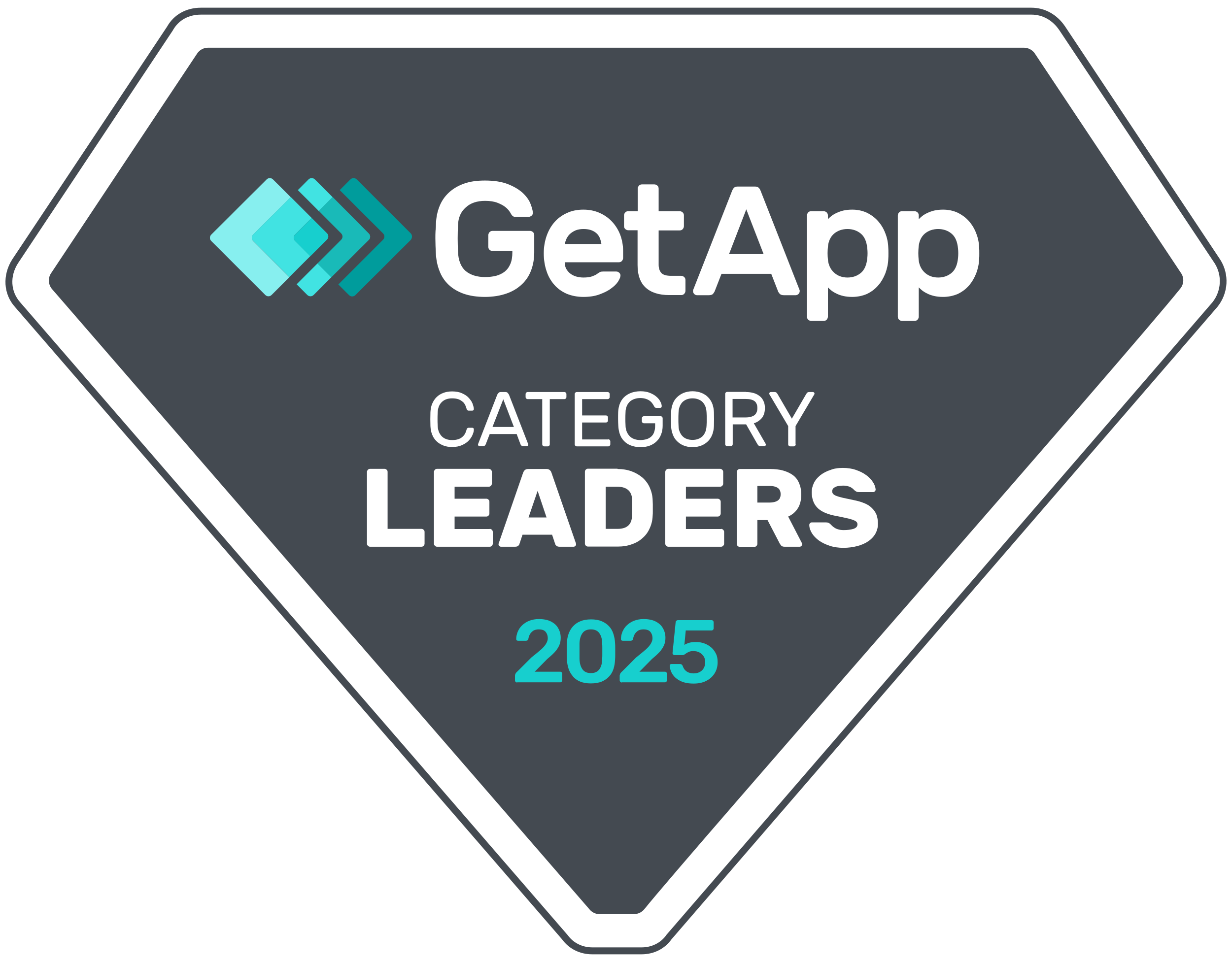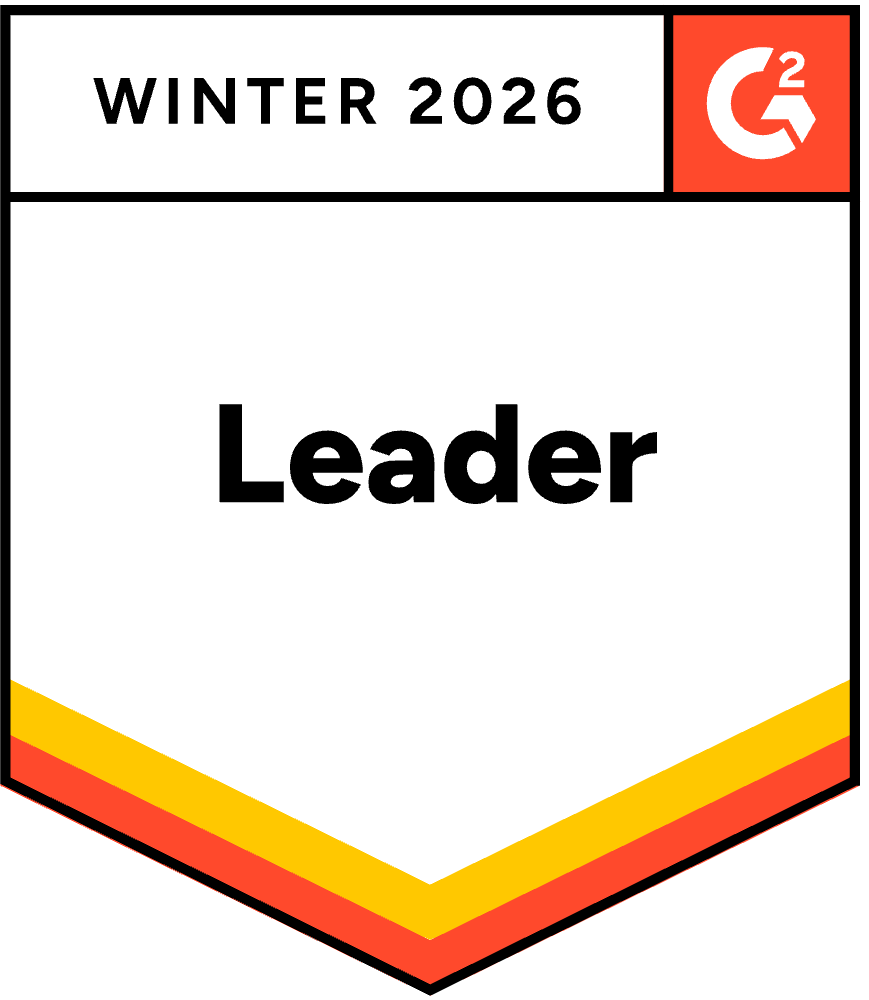Accessing your Microsoft Teams meeting history is a reliable method for assessing everything from the efficacy of your meetings to identifying future actionable steps. Although Microsoft Teams provides a range of basic functions to track past meetings, chat conversations, shared files, and similar items, it offers a relatively limited suite of tools.
Fortunately, it’s possible to make the most of Microsoft Teams meeting history by getting to know its selection of features. Using a meeting management platform can further enhance flexibility and accountability, thus maximizing the resources already at your disposal. In the guide below, find out what you should know about meeting history in Teams and tips to make this information more adaptable, identifiable, and useful.
Meeting History in Teams: The Basics
Microsoft Teams’ default meeting history features include:
- A conventional call tracking function;
- Listing dates, times, and durations of meetings; and
- Names of participants or contributors in each meeting.
Each user activity report can range in scope from under a month to 90 days, arranged into meetings organized and participated in. In addition, Teams is designed to save chats and file information indefinitely by default.
There are several methods for accessing your Microsoft Teams meeting history. Here are some of them:
- For a basic outline of your previous activity, hover your cursor or right-click on the “forward” and “back” tabs in the app.
- Calls can be reviewed by clicking the “History” option under the Calls menu.
- A more detailed activity log can be found under the Activity tab, indicated by a bell and usually found in the upper corner of the toolbar.
- Alternatively, click on the Chats tab and filter by meetings to browse your meeting log.
How to See Meeting History in Microsoft Teams with CiT
A selection of features and tools exist within Microsoft Teams to allow meeting organizers to track their activity and review meeting attendance. However, it can be a challenge to access and organize this information, costing users valuable time and increasing the risk of missing critical pieces of information.
To simplify the task, you can turn to Convene in Teams (CiT). CiT is designed to centralize Microsoft Teams meeting history securely and to enable rapid, reliable retrieval. Here are a few of its most relevant features to consider.
1. Access Everything on a Single Platform
An all-in-one meeting management platform, CiT offers built-in recording functions to keep track of as many meeting details as possible. Rather than working through Teams’ multiple native channels and features, CiT users can monitor meeting attendance, track and refer to action items and assignments, and retrieve meeting minutes and notes through a single, easy-to-use platform.
While in use, CiT automatically documents meeting details, including comments, shared files, and discussions, thus generating a fully traceable single source of data for meetings in Teams.
2. Manage Tasks and Meeting Follow-Ups
CiT also enables users to assign follow-up tasks and delegate responses to action items raised in meetings. When tasks are assigned, they’re compiled in CiT’s Action Summary, along with the names of team members responsible for completing them, their current status, and any relevant details.
Assignees can receive notifications about impending deadlines, updates to the task details, and other important information. Administrators can communicate with team members concerning assignments through a single location, thus ensuring records and discussions surrounding important tasks remain in a central, accessible location at all times.
3. Generate an Audit Trail
Microsoft Teams meeting history can also form a critical component in your company’s audit trail, a detailed list of all activities compiled for record-keeping purposes and to detect any irregularities which might otherwise be overlooked. The basic elements of an audit trail include details of actions, the individuals involved, and time stamps on those activities.
It’s possible to generate or gather this information manually, but doing so can be a time- and resource-intensive approach, particularly given the limitations of Microsoft Teams’ meeting history functions.
With CiT, however, these details and more are recorded during the course of a meeting and accessible through the CiT platform, which can be integrated into your SharePoint repository. An accurate audit trail is not only proven to increase security, transparency, and accuracy in your records but is widely regarded as one of the most valuable tools of good governance in modern business.
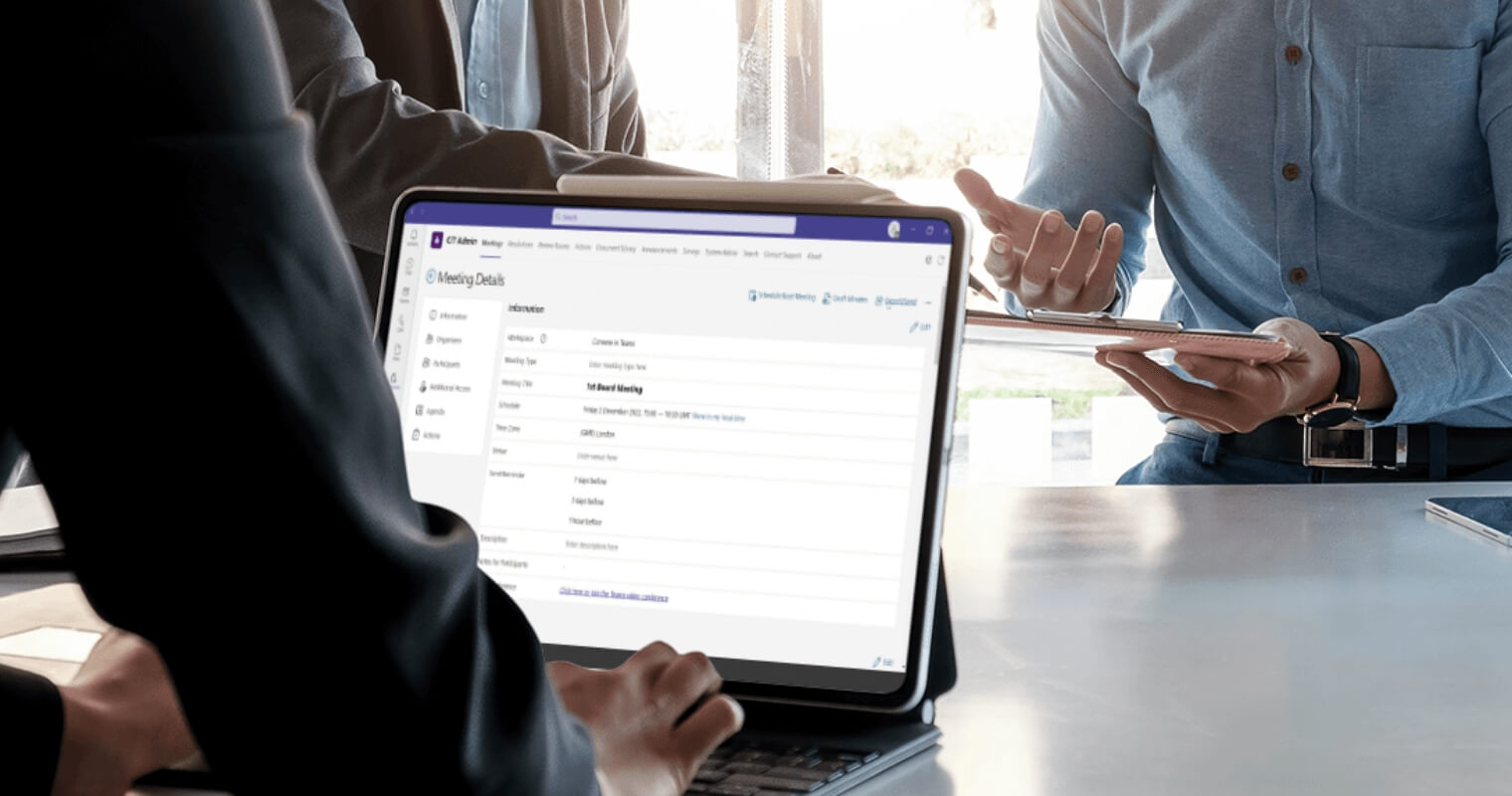
CiT: Your Resource for Precise Record-Keeping in MS Teams
Convene in Teams is designed with one purpose: to enhance the features in Microsoft Teams and to improve accountability, accuracy, and efficiency for users. CiT is the most valuable resource for tracking your Microsoft Teams meeting history and putting it to work for your organization, combining valuable functions including:
- A Meeting Dashboard to manage records and action items after meetings
- Robust security features to protect your data
- And seamless integration with both Microsoft Enterprise and SharePoint for precise referencing.
Discover more about how CiT can further help you in checking your Microsoft Teams meeting history.
Audrey is a Content Marketing Specialist at Convene, in charge of managing the production of quality content on the company’s website. A communication major keen on marketing, Audrey has been constantly seeking approaches to create tailored content—may it be about governance, digitalization, boards, or meetings—fit for the stakeholders. When not strategizing on the next ebook to produce, Audrey finds solitude in reading make-you-ugly-cry novels and listening to self-improvement podcasts.